Tutorials for Use UCloud Data Ark
云主机磁盘的「时光机」,秒级数据保护与恢复。
The "Time Machine" for Cloud Host Disks, Second-Level Data Protection & Recovery.
一、核心原理:如何实现秒级保护
Part 1. Core Principle: How to Achieve Second-Level Protection
数据方舟采用实时IO流镜像+分级存储架构,无需暂停业务即可捕获每一秒的磁盘变更:
Data Ark uses a real-time IO streaming + hierarchical storage architecture to capture disk changes every second without pausing business:
1、异构解耦:在虚拟化层(QEMU)轻量植入IO捕获模块,将实时IO流镜像至独立的方舟集群,不占用主机CPU/内存资源,备份性能与业务0干扰。
1. Heterogeneous Decoupling: Lightweight IO capture module implanted in virtualization layer (QEMU) mirrors real-time IO streams to independent Ark cluster, 0% CPU/RAM usage, no business interference.
2、分级落盘:
2. Hierarchical Storage:
秒级增量:12小时内的高频变更数据存入SSD,支持任意秒级恢复(如误删文件后5分钟内回溯);
Second-level Incremental: High-frequency changes within 12h → SSD, supports recovery to any second (e.g., 5-min rollback after accidental deletion);
小时/天级增量:24小时至3天的数据按整点/零点合并,降低存储成本;
Hour/Day-level Incremental: Data 24h-3d merged by hour/day → reduce storage cost;
基础数据:初始全量数据存储于HDD,支持3天内任意零点恢复。
Base Data: Initial full data → HDD, supports recovery to any 00:00 within 3d.*
3、快速恢复:分片存储技术实现1TB数据1小时内恢复,本地盘通过「读时复制」模式,恢复时仅加载差异数据,避免整机拷贝。
3. Fast Recovery: Sharding tech enables 1TB recovery in 1h. Local disks use "copy-on-read" → load only delta data, avoid full copy.
二、开启指南
Part 2. Setup Guide
方式1:创建主机时开启
Method 1: Enable During Host Creation
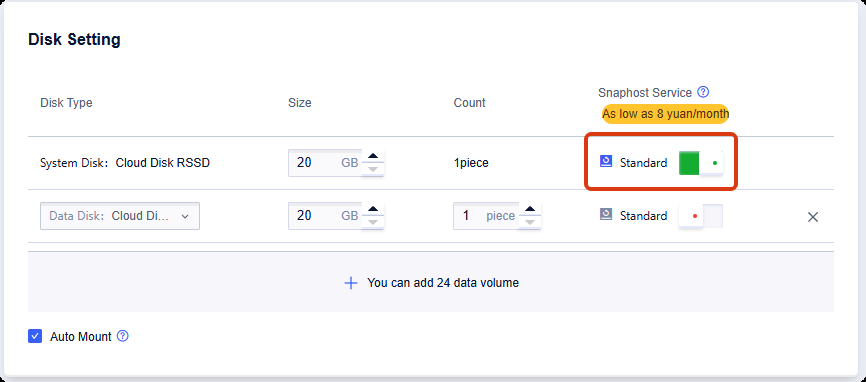
方式2:已有主机开启
Method 2: Enable for Existing Hosts
1、选择[磁盘管理]选项卡,在需要开启“数据方舟”功能的磁盘后点击“开通快照服务”;
1. Select the [Disk Management] tab, and then click "Enable Snapshot Service" after the disk where you want to activate the "Data Ark" function;
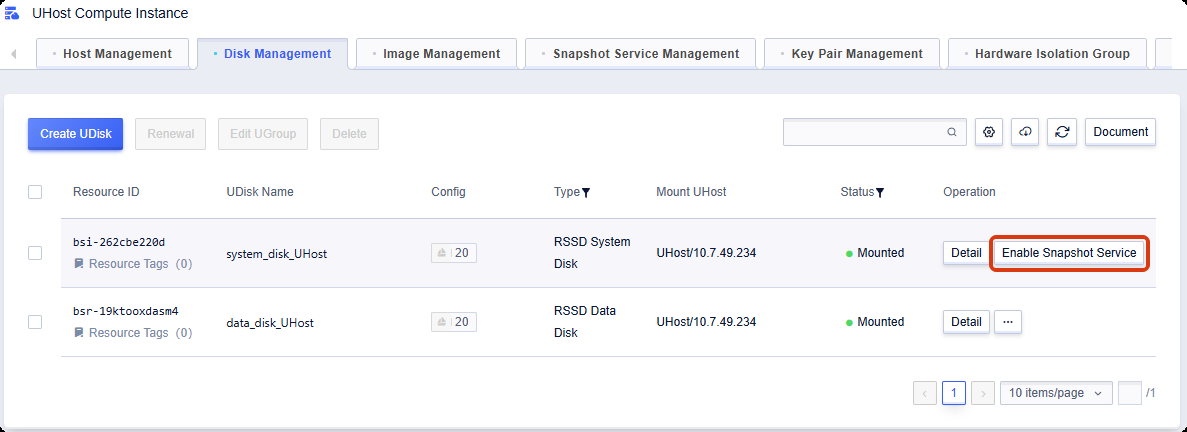
2、选择需要使用的版本创建;
2. Create a version to be used based on your selection;
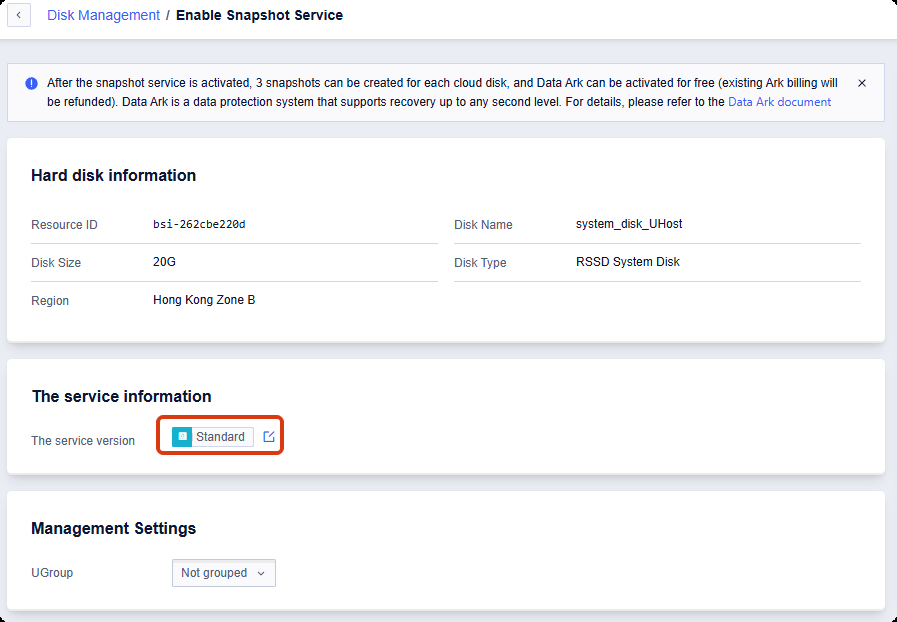
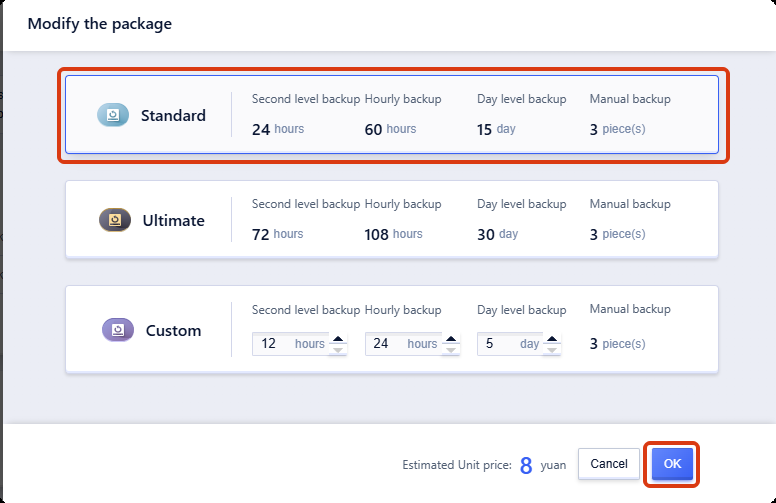
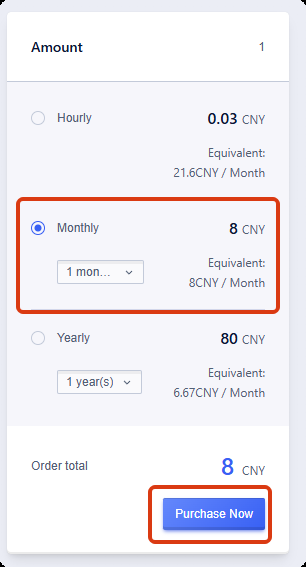
3、“数据方舟”图标亮起,功能开通成功;
3. The icon of "Data Ark" lights up, indicating that the function has been successfully activated.;
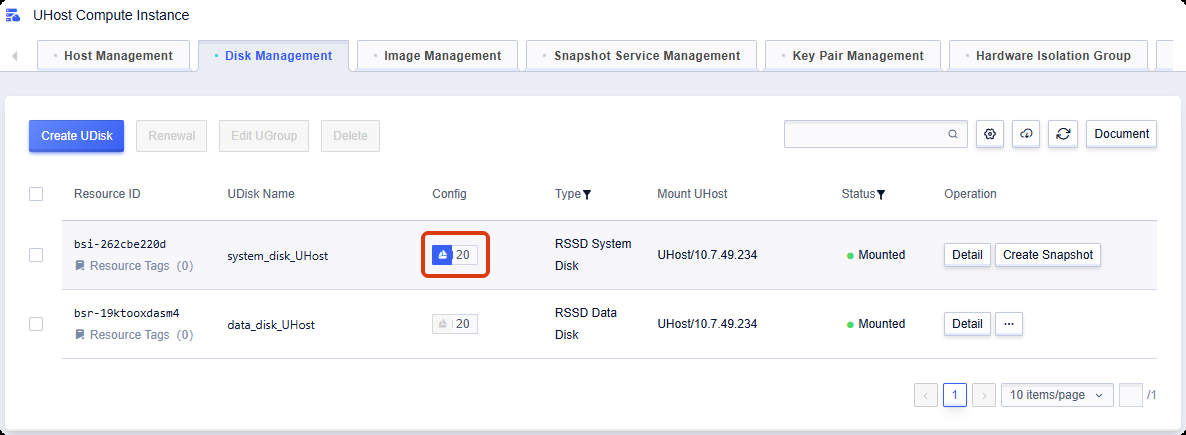
三、功能测试
Part 3. functional test
1、查看目录中文件数量
1. Check the number of files in the directory
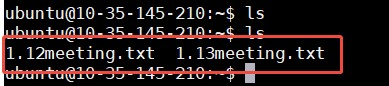
在目录中新建文件“a.txt”
Create a new file named "a.txt" in the directory

3、在控制台使用“数据方舟”功能进行还原
3. Use the "Data Ark" function in the console for restoration
注意:使用“数据方舟”对系统盘进行还原会关机
Note: Restoring the system disk using the Data Ark will shut down
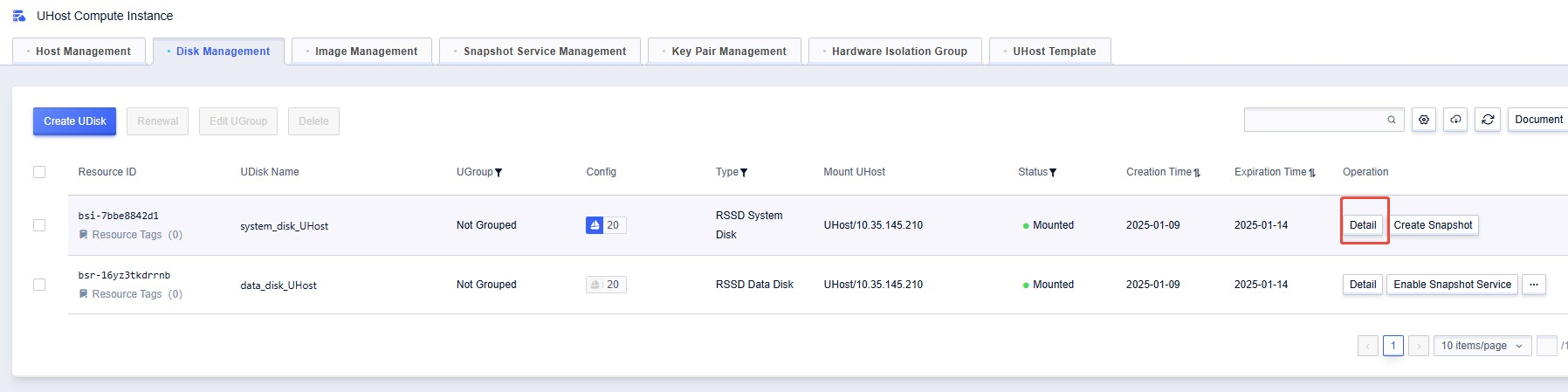
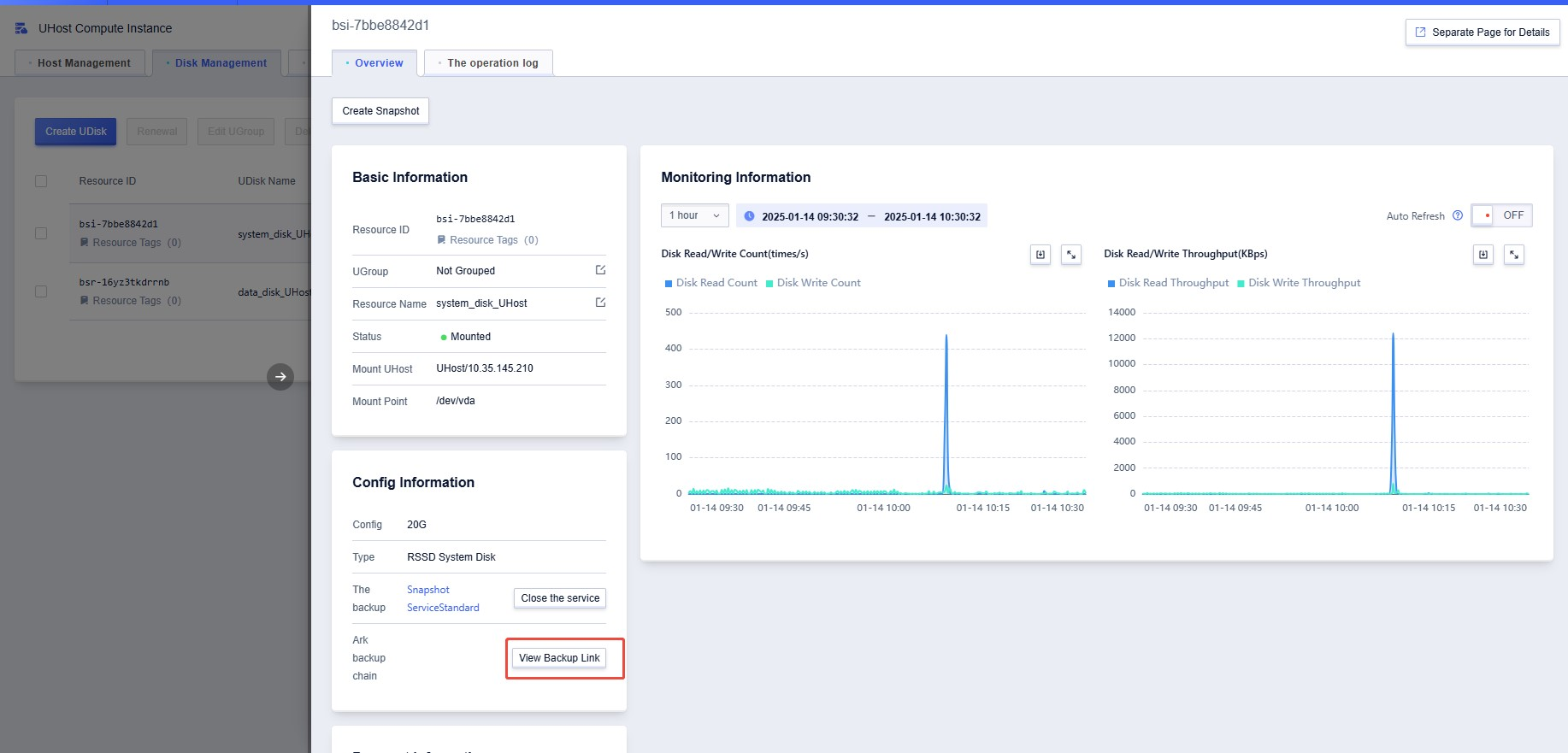
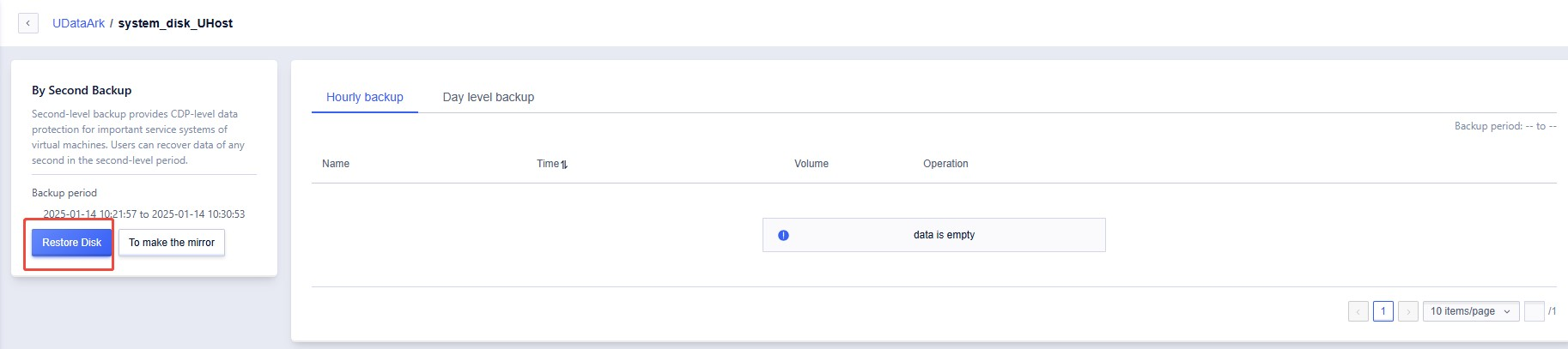
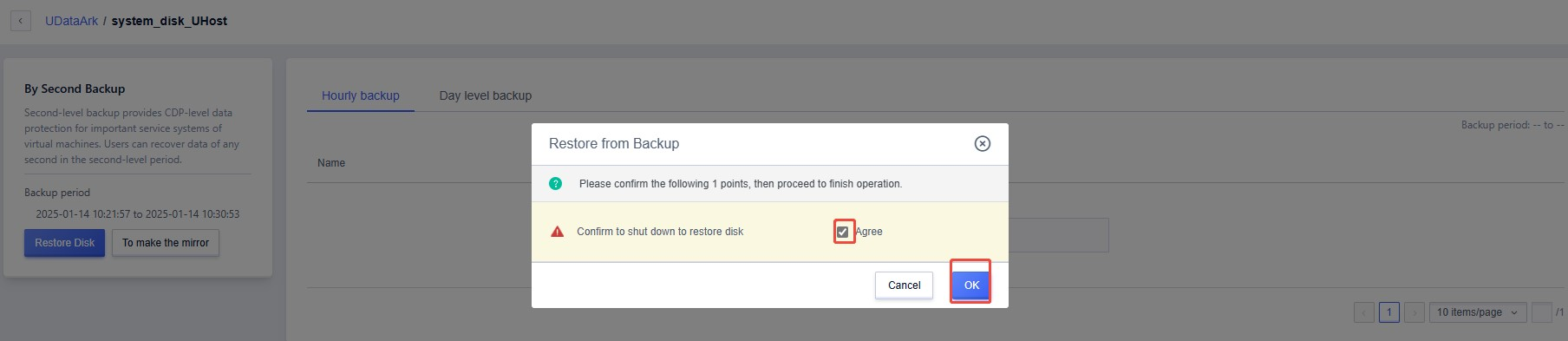
选择要恢复的时间点
Select the point in time you want to restore
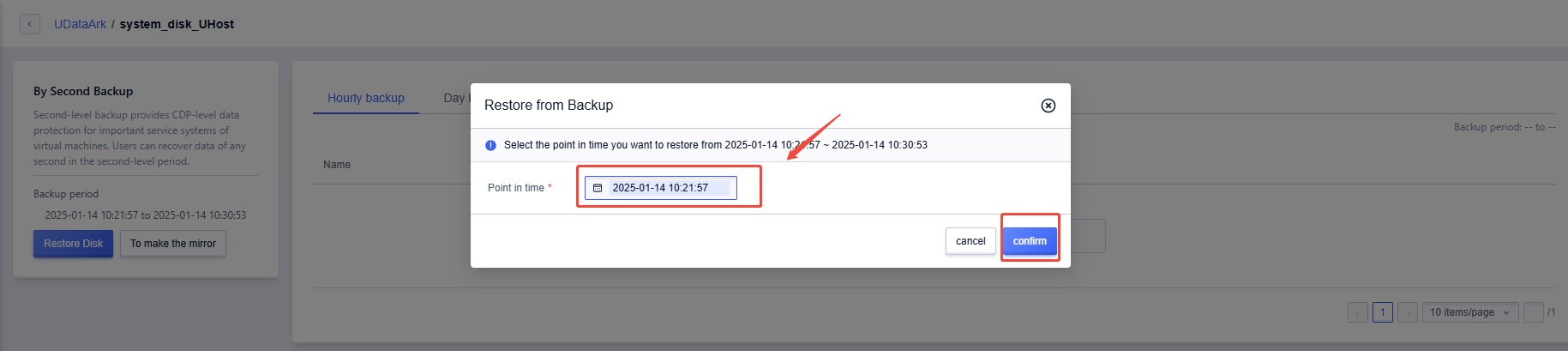
4、状态更新为“正常”即恢复完成
4. If the status changes to Normal, the recovery is complete
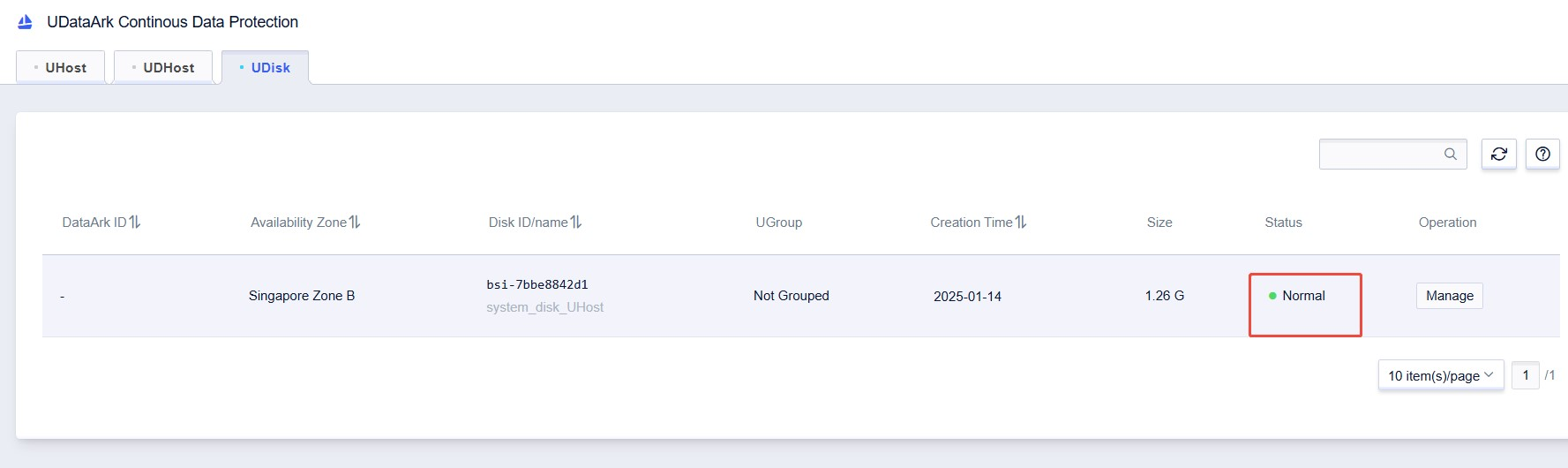
5、系统中查看成功还原到只有两个文件的状态
5. In the system, check to see if the restoration has been successful and the system has been reverted to the state with only two files.

The "Time Machine" for Cloud Host Disks, Second-Level Data Protection & Recovery.
一、核心原理:如何实现秒级保护
Part 1. Core Principle: How to Achieve Second-Level Protection
数据方舟采用实时IO流镜像+分级存储架构,无需暂停业务即可捕获每一秒的磁盘变更:
Data Ark uses a real-time IO streaming + hierarchical storage architecture to capture disk changes every second without pausing business:
1、异构解耦:在虚拟化层(QEMU)轻量植入IO捕获模块,将实时IO流镜像至独立的方舟集群,不占用主机CPU/内存资源,备份性能与业务0干扰。
1. Heterogeneous Decoupling: Lightweight IO capture module implanted in virtualization layer (QEMU) mirrors real-time IO streams to independent Ark cluster, 0% CPU/RAM usage, no business interference.
2、分级落盘:
2. Hierarchical Storage:
秒级增量:12小时内的高频变更数据存入SSD,支持任意秒级恢复(如误删文件后5分钟内回溯);
Second-level Incremental: High-frequency changes within 12h → SSD, supports recovery to any second (e.g., 5-min rollback after accidental deletion);
小时/天级增量:24小时至3天的数据按整点/零点合并,降低存储成本;
Hour/Day-level Incremental: Data 24h-3d merged by hour/day → reduce storage cost;
基础数据:初始全量数据存储于HDD,支持3天内任意零点恢复。
Base Data: Initial full data → HDD, supports recovery to any 00:00 within 3d.*
3、快速恢复:分片存储技术实现1TB数据1小时内恢复,本地盘通过「读时复制」模式,恢复时仅加载差异数据,避免整机拷贝。
3. Fast Recovery: Sharding tech enables 1TB recovery in 1h. Local disks use "copy-on-read" → load only delta data, avoid full copy.
二、开启指南
Part 2. Setup Guide
方式1:创建主机时开启
Method 1: Enable During Host Creation
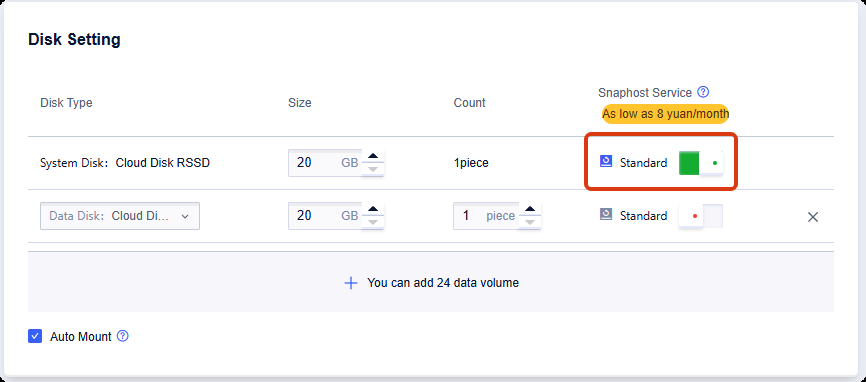
方式2:已有主机开启
Method 2: Enable for Existing Hosts
1、选择[磁盘管理]选项卡,在需要开启“数据方舟”功能的磁盘后点击“开通快照服务”;
1. Select the [Disk Management] tab, and then click "Enable Snapshot Service" after the disk where you want to activate the "Data Ark" function;
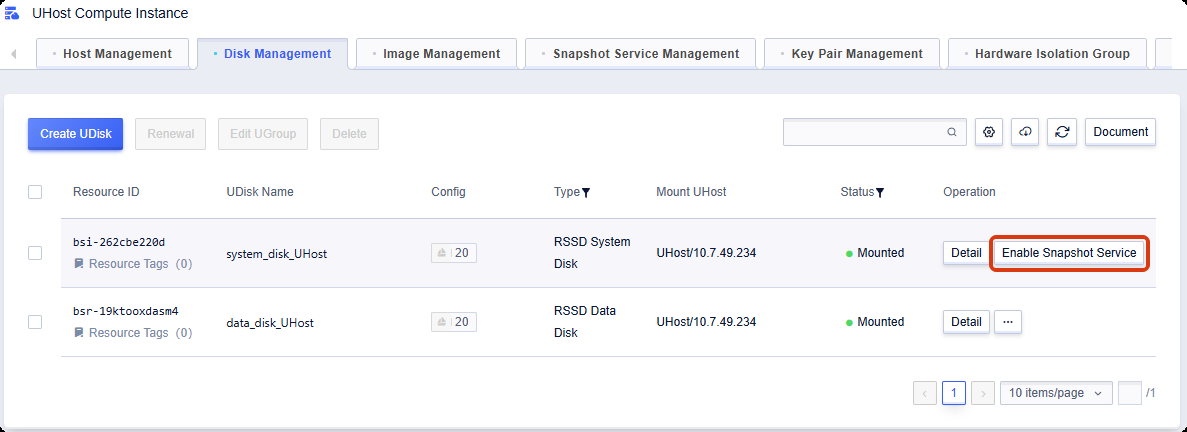
2、选择需要使用的版本创建;
2. Create a version to be used based on your selection;
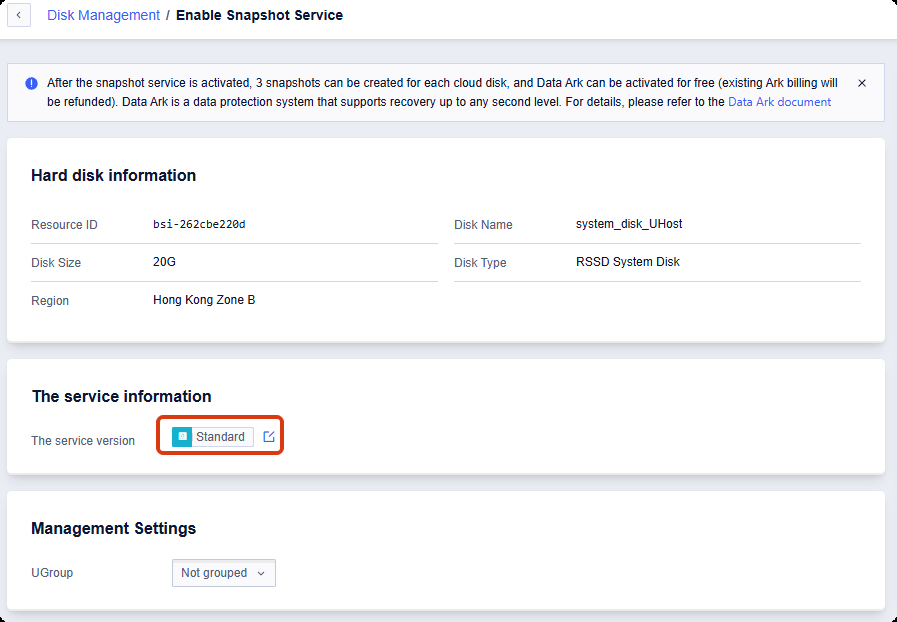
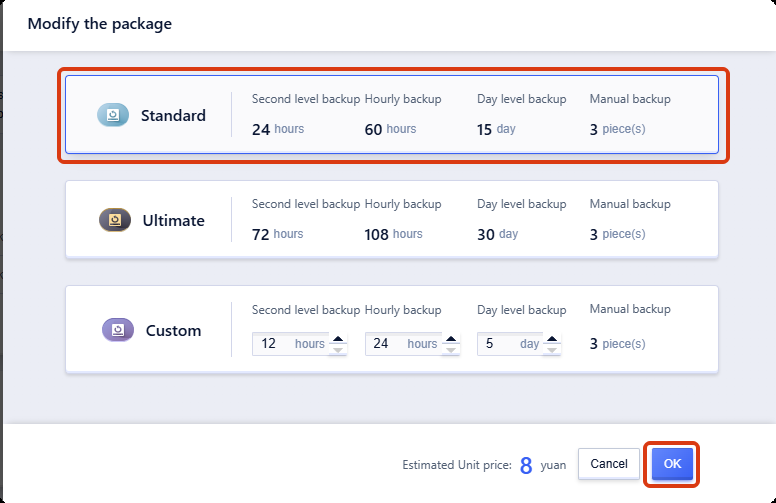
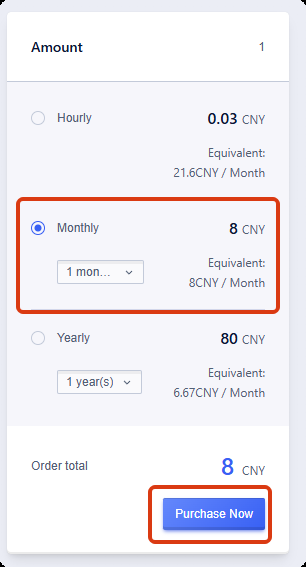
3、“数据方舟”图标亮起,功能开通成功;
3. The icon of "Data Ark" lights up, indicating that the function has been successfully activated.;
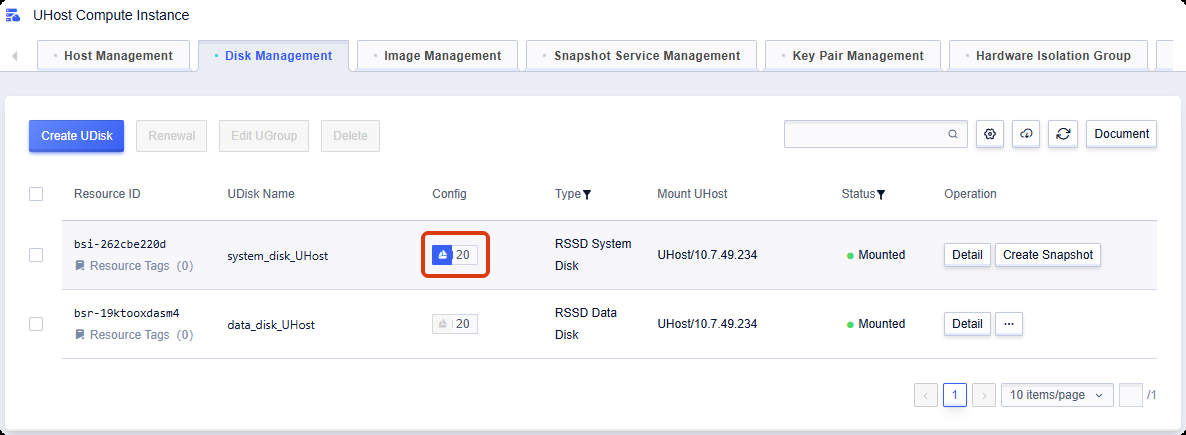
三、功能测试
Part 3. functional test
1、查看目录中文件数量
1. Check the number of files in the directory
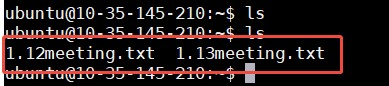
在目录中新建文件“a.txt”
Create a new file named "a.txt" in the directory

3、在控制台使用“数据方舟”功能进行还原
3. Use the "Data Ark" function in the console for restoration
注意:使用“数据方舟”对系统盘进行还原会关机
Note: Restoring the system disk using the Data Ark will shut down
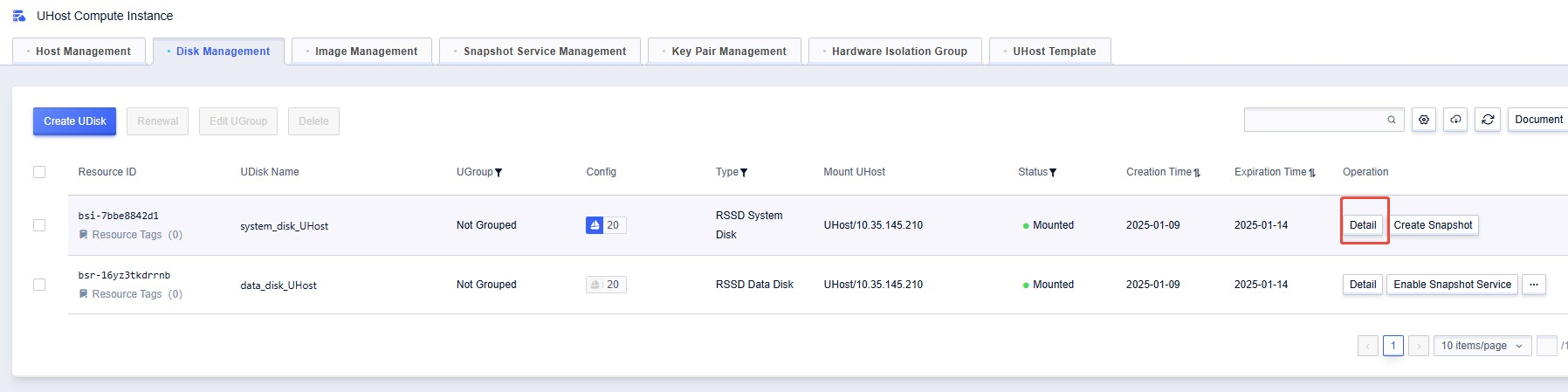
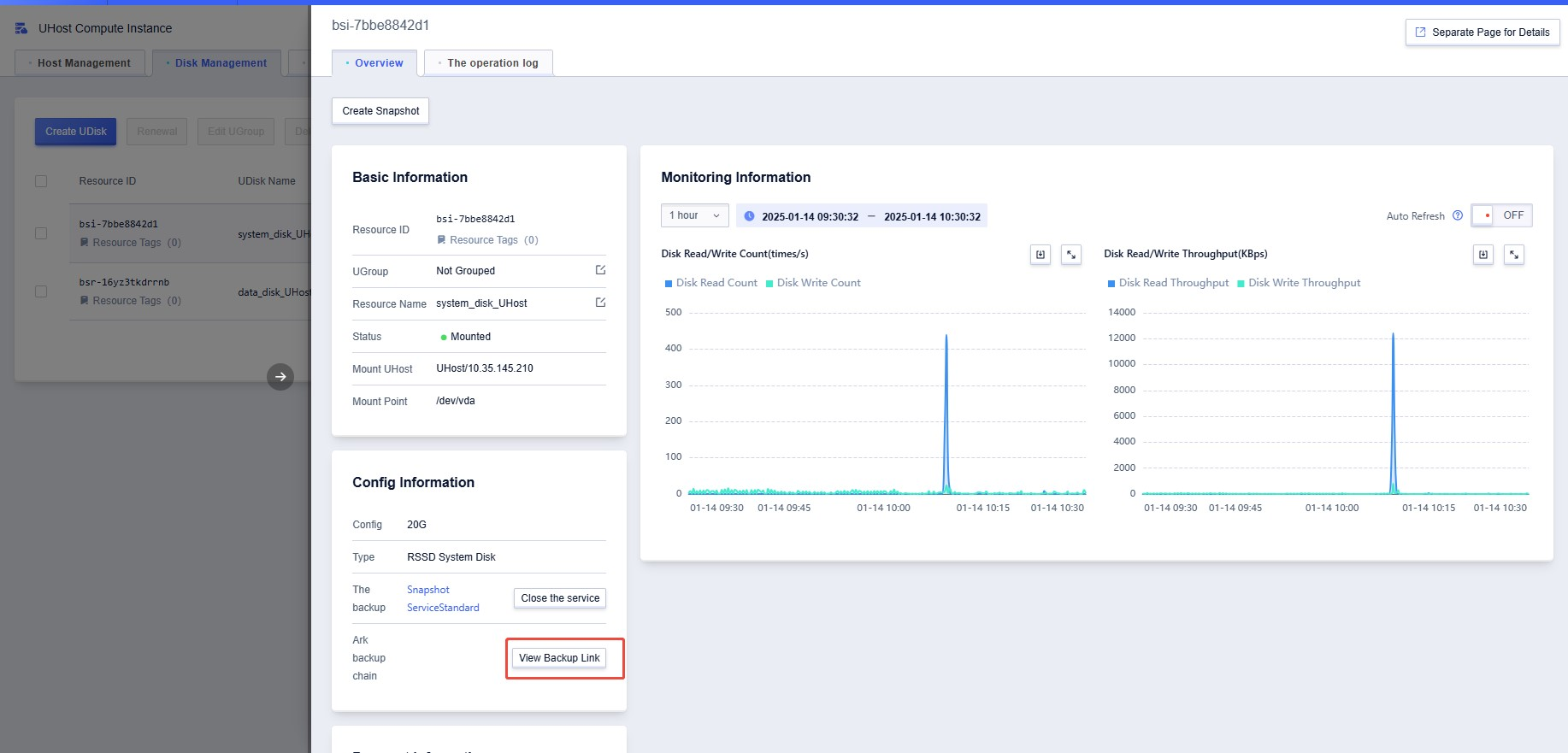
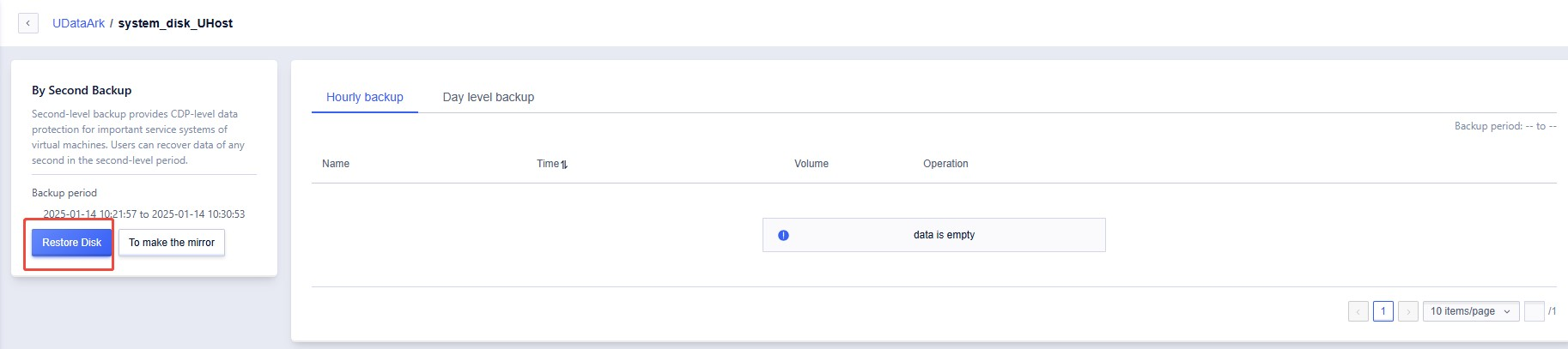
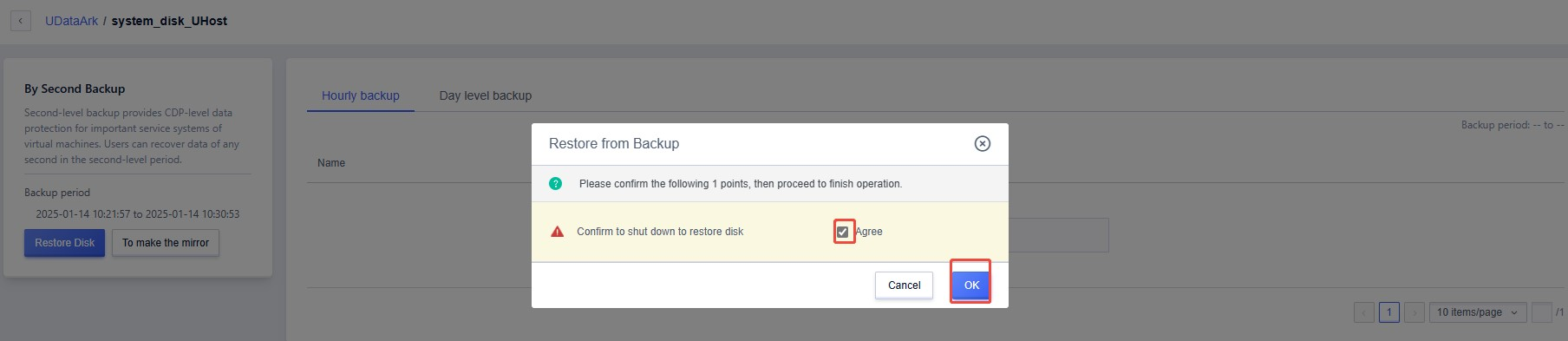
选择要恢复的时间点
Select the point in time you want to restore
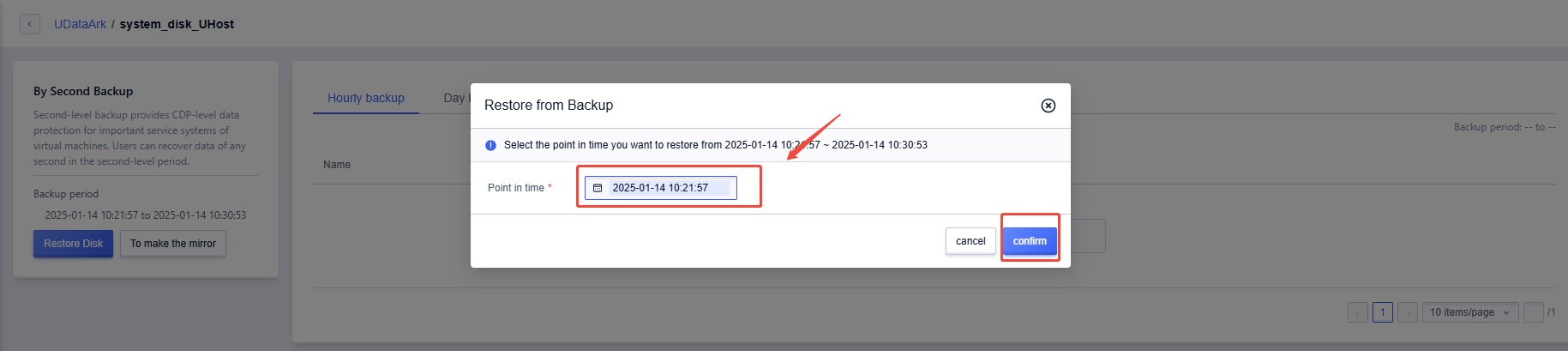
4、状态更新为“正常”即恢复完成
4. If the status changes to Normal, the recovery is complete
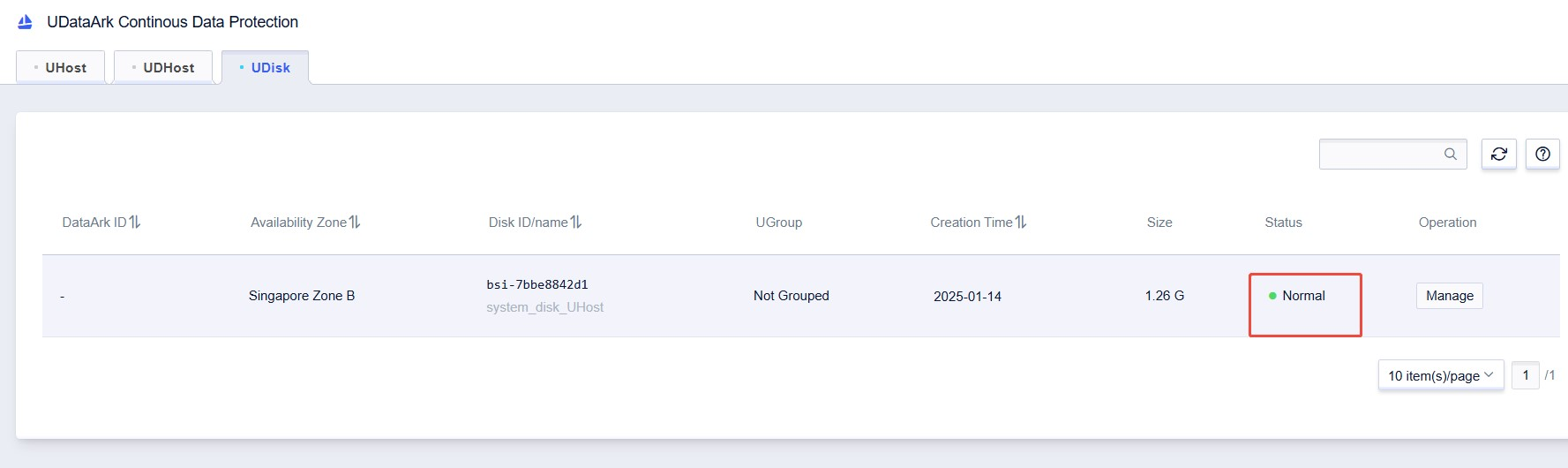
5、系统中查看成功还原到只有两个文件的状态
5. In the system, check to see if the restoration has been successful and the system has been reverted to the state with only two files.

Browse At Random.
- 2025-01-04Tutorial for Purchasing UHost From UCloud Global
- 2025-01-15Tutorials for Enabling UCloud Data Ark
- 2025-01-15Tutorial for Setting up Firewall rules
- 2025-05-31Tutorial on Windows Remote Desktop via Mac
- 2025-01-17Tutorial for US3 Mounting on UHost



